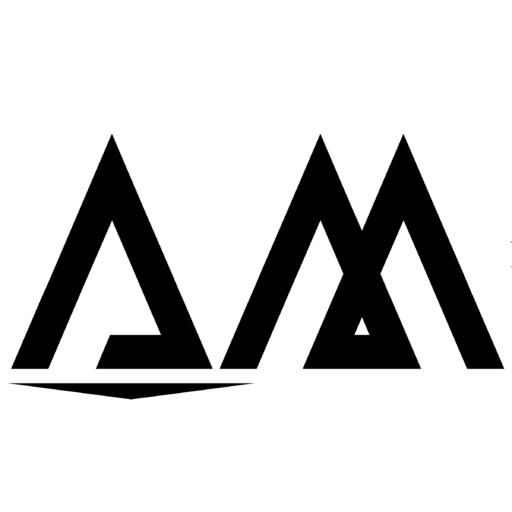Quick Fix: Resolving the Bitnami ‘Error Establishing a Database Connection
Experiencing the “Error Establishing a Database Connection” message on your Bitnami stack can be a frustrating issue, especially when you’re trying to access your WordPress site. This error typically indicates that your website is unable to communicate with the database, which can disrupt your site’s functionality. Fortunately, resolving this issue is often straightforward. In this guide, we’ll walk you through the steps to reboot your server and get your website back up and running smoothly.
What Does the “Error Establishing a Database Connection” Message Mean?
Before we dive into the solution, it’s helpful to understand what this error means. The “Error Establishing a Database Connection” message usually appears when WordPress is unable to connect to the MySQL database. This could be due to several reasons, including:
- Incorrect database credentials in the
wp-config.phpfile. - Database server issues or overload.
- Corrupted database files.
- Server misconfiguration.
While there are various potential causes, a simple server reboot can often resolve the issue by restarting all services and reestablishing the connection between your WordPress site and the database.
Step-by-Step Guide to Reboot Your Bitnami Server
Follow these steps to resolve the database connection error by rebooting your Bitnami server:
1. Access Your Server’s Terminal
To start, you need to access your server’s terminal. If you’re using an SSH client like PuTTY, follow these steps:
- Open PuTTY and enter your server’s IP address.
- Log in using your SSH credentials.
Alternatively, if you’re working locally, open your terminal application.
2. Reboot the Server
Once you’re in the terminal, the next step is to reboot your server. This process will restart all services, including the database server, which often resolves the connection issue. Type the following command:
sudo rebootPress Enter to execute the command. Your server will now begin the reboot process. This may take a few minutes, so be patient.
3. Verify the Fix
After your server has rebooted, it’s essential to verify that the issue is resolved. Wait a few minutes for all services to fully restart. Then, open your web browser and navigate to your website. If everything is functioning correctly, the “Error Establishing a Database Connection” message should no longer appear.
Additional Troubleshooting Steps
If the error persists even after rebooting the server, you might need to perform additional troubleshooting:
- Check Database Credentials: Ensure that your database credentials in the
wp-config.phpfile are correct. Verify the database name, username, and password. - Inspect the Database Server: Ensure that the MySQL or MariaDB server is running correctly. You can check the status with the following command:
sudo systemctl status mysql- Repair Database Tables: Sometimes, database tables can become corrupted. Use the following command to repair them:
mysqlcheck -r --all-databases- Review Server Logs: Check server logs for any errors related to database connectivity. Logs are typically located in
/var/log/.
Conclusion
The “Error Establishing a Database Connection” issue on Bitnami stacks is a common problem that can usually be resolved by rebooting your server. This simple step often resolves connectivity issues and restores your website’s functionality. However, if the problem persists, further troubleshooting may be necessary to address underlying issues.
If you found this guide helpful, consider sharing it with others who might be experiencing the same issue. For more tips and tutorials on managing your WordPress site and server, subscribe to our blog and stay tuned for more updates!
Looking for Hosting? Here i suggest best hosting platform for beginner. Click here to sign up for Hostinger and start your online journey today! Get 91% Instant Discount, Read more about Hostinger So you could decide whether to use it or not and what are the benefits of using hostinger.